| this page is
about anything tech / software as long as it is to do
with some kind of linux or unix...... back |
|
|
|
|
| AI : "artificial intelligence is what
computers can't do (Dreyfus, 1965)" some interesting links on analytics / AI / software tools etc , imho .... :-) |
AI assisting medicine Intel's AI can catch deepfake videos, they claim... chatGPT : making sure the AI sounds convincing does not make it intelligent... : the register article Dutch Health ministry builds open source AI for better security / vulnerability management: KAT , which was realised in collaboration with Bitestream , and is 100% open source  and what others say about it : security.nl BiteStreams homepage :  Build apps with open source, directly from the proces model / decision flow : with BPMN / DMN, straight into a working app on kubernetes or <.. your favourite tech ..> Camunda see how that works : copy paste this link : https://www.youtube.com/watch?v=syVWriTJ6NI 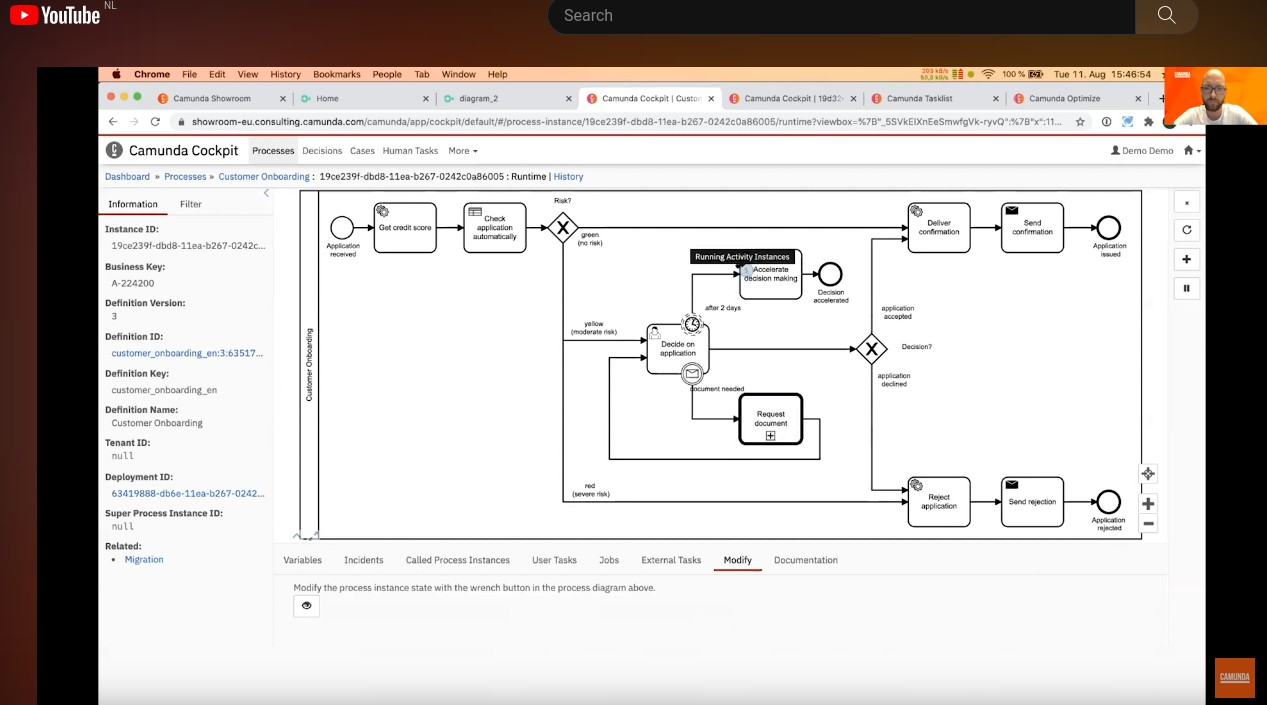 |
| videograbber
|
screengrabbing for linux |
| remconnect |
connects you from a GUI to linux /
windows / unix systems with your favourite program |
| autoscale your
screen(s) |
tries to keep your regular, HD and eDPI
screen combinations readable i.e. usable |
| no scanner / no printer
driver.... now what... ? |
commercial printer app & driver for linux. |
| build your own packages for all kinds of
linuxes / cpu architectures (x86, ppc,ppc64,arm,
<...>) (debian, rhel, fedora,suse,opensuse,mandriva,archlinux, ubuntu....etc ) |
open build service |
| remconnect
: a simple GUI program to connect from your linux desktop to systems by ssh, vnc / realvnc or rdp (windows) Why I made this ? - save on typing the same thing over and over again - it does *not* freeze or kill your sessions if it is closed or killed..... License is GPLv3 or later, at your choice. to compile / change you need a Lazarus pascal installation (v1.8 or later), a free GUI IDE for pascal / mostly compatible with Delphi : Lazarus is included with most distributions, https://www.lazarus-ide.org/ This source might compile/link on Lazarus for Windows, but it will NOT work, since it relies on linux capabilities. What it does: You can start vncviewer, rvnc, rdesktop or a terminal with ssh to a host you selected. the host list can be saved, thus saving you from having to type the commands over and over again. the host list can be followed by any parameters that make sense. YOU choose which command with which host entry is used. So, e.g. using vncviewer with a ssh host style definition is NOT going to work. Remconnect works under the user's home directory. The directory $HOME/.remconnect is automatically created. (assuming you have r/w rights there) In it you will find a hosts file. It is created by you, when you click "Save host list" there is also a executable script, rcshscript. It is a simple script, that gets the commandline from remconnect what to do when you click "Connect"; it is automatically recreated, if you delete it. that's all. the picture is (c) me, taken in 1974 during a speedboat race in Amsterdam on the Amstel river with a Zenith SLR with 135 mm lens. |
source binary 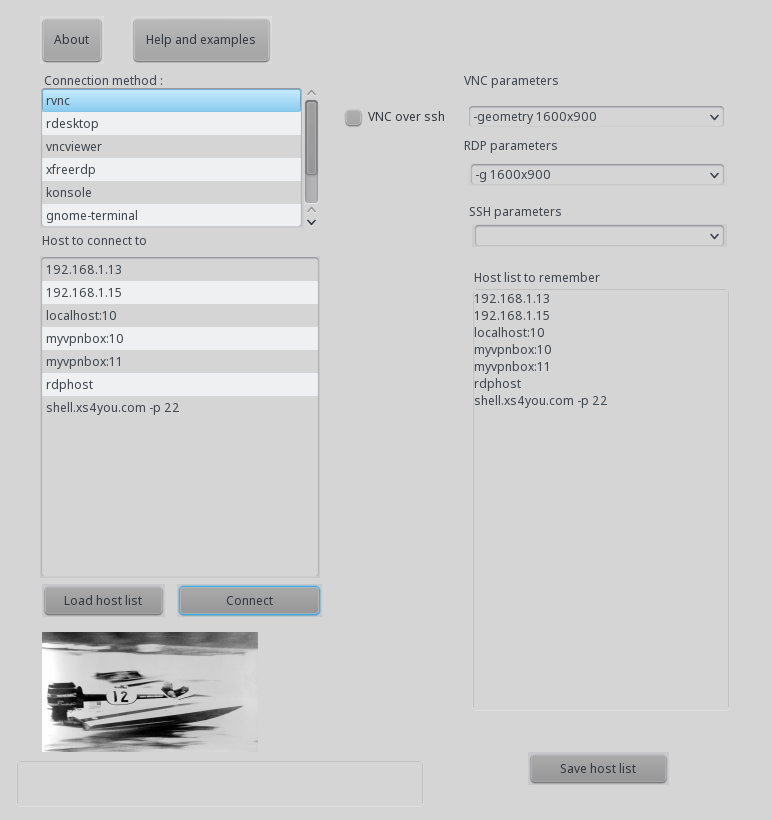 |
| Videograbber for linux note: it requires v4l2 tools, ffmpeg and vlc to be installed / alsa and pulse for audio note: only X11. wayland is not supported (yet) see it in action below : |
record video + audio from screen, webcam,
video capture card : any resolution that your device supports. it is a GUI that controls parameters for and starts/stops ffmpeg for screen recording or v4l control tools to control your webcam (if v4l2 standard compatible, almost every webcam ) specifically, it controls OBSbot tiny 4K better than obs / webcamoid. The reason why I build this software .... there are no linux tools from the makers of that cam. NOTE: webcams are slow devices. do not try to set / change many parameters at the same time e.g. repeatedly setting defaults or loading a saved setting. Errors will occur, the devices are simply to slow. Also: some settings can not be changed when viewing the cam output. close the viewer, retry and it will succeed. (fps, resolution etc) You will be able to set pan, zoom in/out, brightness etc while viewing the cam. Note: the TinyBot webcam is not handled properly by OBS and others at the moment in linux. When opening the properties to adjust framerate or such, the cam is put into max zoom and made to point it at the ceiling. forces you to set proper angle and zoom over and over again... use the "reset position" for that to fix it. (if this is a product fault or OBS / webcamoid etc, I do not know. it does not occur on windows ... ) attn: it reads the capabilities of your cam. in the screenshot, the cam has pan, tilt and zoom capabilities. any capabilities your cam does not have, will not appear if you select it in the dropdown.. e.g. : if your cam does not have hue settable, it will disappear. and reappear if you plug in a cam and select it, that does have it.. You can set the quality (frames/sec, compression, format ) and output location. Command line is displayed, for use in scripts etc. Click on picture for binary download. should work on most newer linuxes It is a single linux executable, put it in your path ( ~/bin or /usr/local/bin ) Build it yourself : GPL v3 license. please honor that. lazarus projekt files (object pascal / free pascal source code !! ) Lazarus IDE : install with your local package manager (apt, yum, zypper ) or get it here: Lazarus I removed the embedded mplayer plugin ....it is no longer supported, will not compile/build.... you can click on play the capture, that uses ffplay for watching the cam / recording video. use the right-arrow key to closely follow what is being recorded (slight delay, less than a second) the livestream webcam/ capturecard monitoring launches ffplay as well this project is work in progress it might be completely useless for your needs. enjoy. |
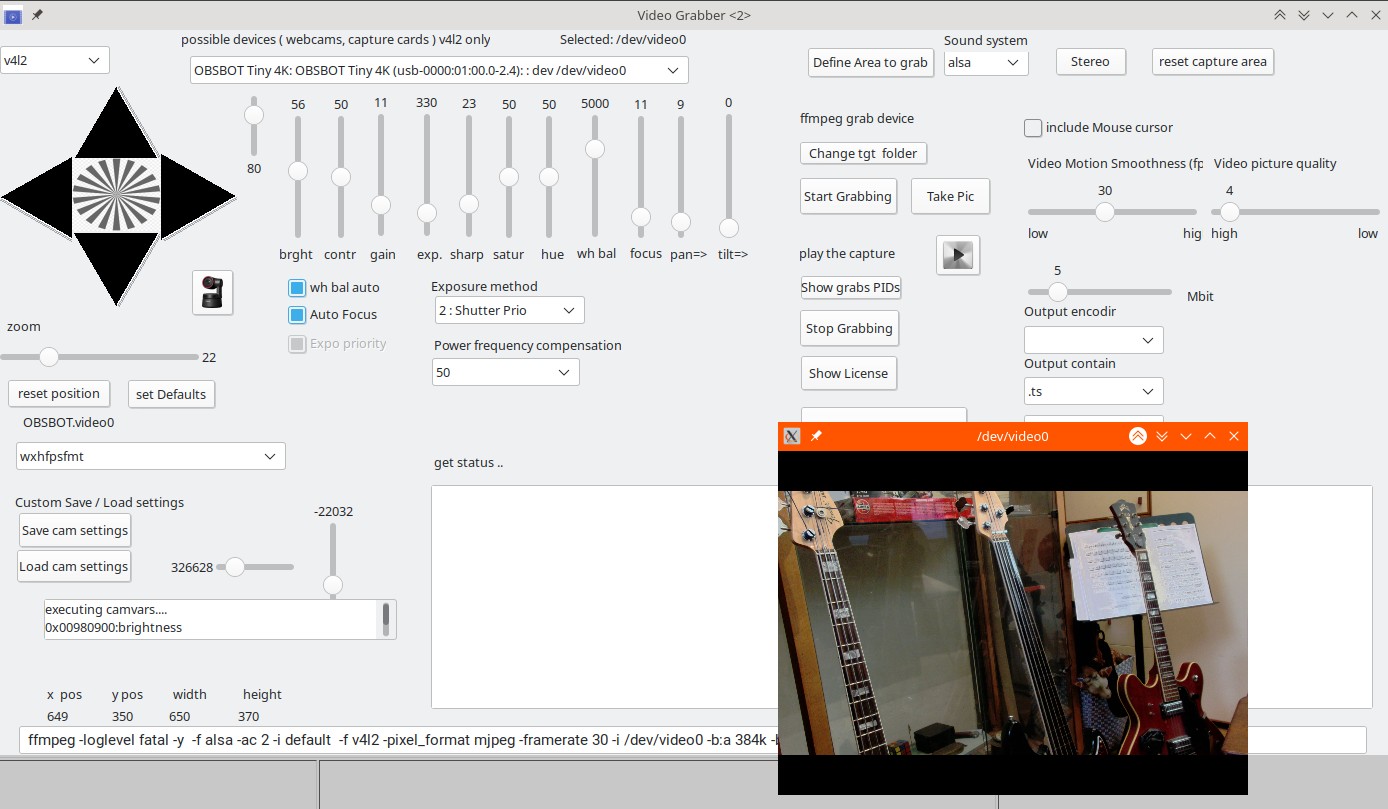 |
|
| Autoscale script is below, copy and
paste enhanced DPI (eDPI) screens, some ultra books have them. (apple, asus, dell, etc ) 2500x1500 or even more... ( 4K screens ? ) Problem: 96 DPI (dots per inch) does not work on these. everything becomes so small, it's unusable. What *should* work is to set / force the DPI to 220 (KDE: system => fonts ) or such. yes, but...... with Linux, quite a few apps do not scale well ( no fonts for 200+ dpi , hardcoded fonts, etc ) or even worse, they do scale the menu items, but not part of toolbars, dialogs, etc. the only solution is then to use (in kde system settings: fonts -> force ) 96dpi and scale the the display with xrandr with a factor of 0.6 or 0.5 what happens is that then the framebuffer / the physical bitmap becomes 1600x900 or so, and is projected on the 2550x1440 (or similar) this also works quite well with a mix of HD (1920x1080) large screens ( 21" and up ) in combination with enhanced DPI screens. It assumes that IF you have two screens, your laptop is under the 2nd screen, like so: _________________beware, that xrandr / Xorg has Y-coordinates upside down: 0,0 is at the top left corner. E.g, 0,1080 is the BOTTOM corner of your HD screen. consequently, the top left corner of the laptop is then at 0,1080. ( = not at 0,-1080....) Now, if you scale your eDPI (the high pixel one, 2550x1440 or so) to 96 DPI and you then scale your output (eDPI-1, for example) to 0.6 everything is fine. but, if you then plug in an extra screen like a 24 inch 1920x1080 (HD format) this output will ALSO be scaled to 0.6 effectively becoming a 1200x800 screen on a way too big physical screen. you then need to reset your eDPI screen AND your HD second screen with xrandr. tedious , commandline work. below a script that sort of works ( for me....) I use it with a KDE shortcut, of course you can run this from a konsole window.. check your screen name(s) and adjust for your own use. |
|
| if using KDE, sometimes the launch panel
does not adjust itself to the new screen size. if that happens, run this: ( or put it under a custom keyboard shortcut in KDE ) I do not know the cmd for gnome, / if gnome has the same quirk..... This does NOT kill your running apps, it only resets the KDE panel. the window manager is separate from this. |
|
| #!/bin/bash # reset plasmashell killall plasmashell kstart plasmashell |
|
#!/bin/bash # autoscale your screen or screens on linux # scale 1 or 2 screens and position them at 0,0 # adjust screennames (here eDP-? and HDMI-? ) to your setup ( run "xrandr" from a console window to find out your screen name) # echo $0 ran at `date` >> /tmp/autoscale.log edp1=0 edp2=0 hdmi1=0 hdmi2=0 moncount=`xrandr|grep -w connected |wc -l` edp1=`xrandr|grep -w connected |grep -c -w eDP-1` edp2=`xrandr|grep -w connected |grep -c -w DP-1` hdmi1=`xrandr|grep -w connected |grep -c -w HDMI-1` hdmi2=`xrandr|grep -w connected |grep -c -w HDMI-2` [ $hdmi1 -gt 0 ] && mon2="HDMI-1" [ $hdmi2 -gt 0 ] && mon2="HDMI-2" [ $edp2 -gt 0 ] && mon2="DP-1" [ $edp1 -gt 0 ] && mon1="eDP-1" echo "HDMI-x, DP-1, eDP-1. scaling all to 1.0 and eDP-1 to 0.6 " [ $hdmi1 -gt 0 ] && xrandr --output HDMI-1 --scale 1.0x1.0 [ $hdmi2 -gt 0 ] && xrandr --output HDMI-2 --scale 1.0x1.0 [ $edp1 -gt 0 ] && xrandr --output eDP-1 --scale 0.6x0.6 [ $edp2 -gt 0 ] && xrandr --output DP-1 --scale 1.0x1.0 if [ $moncount -gt 1 ] then echo find height other mon. set `xrandr |grep -w connected |grep -w $mon2| sed 's/[x,+]/ /g'` mwid=$3 mhig=$4 echo cmd2exec = xrandr --output $mon1 --pos 0x$mhig >> /tmp/autoscale.log xrandr --output $mon1 --pos 0x$mhig xrandr --output $mon2 --pos 0x0 fi # [ $edp1 -gt 0 ] && xrandr --output eDP-1 --pos 0x1080 # [ $edp2 -gt 0 ] && xrandr --output DP-1 --pos 0x1080 cat <<EOF eDP-1 is always below other scrn = height of other screen ___________ | | | | | ___________| _________ | | | | |_________| hence, if moncount -gt 1 then xrandr --output eDP-1 --pos 0x<height of other mon> EOF |
|
| Open Build service:
here you can find packages for all linux distro's (rpm
based or deb based) and even build your own packages (debian, rhel, fedora,suse,opensuse,mandriva,archlinux, ubuntu....) / distro..... go here: OBS, the openSuSE build server |
|
| Issue: A linux system cannot mount a NFS
share from AIX: use vers=3 option mount -o vers=3 <AIX-servername:/mountname> </mountpoint> |
|
| Finally found a Android
multimedia upnp/dlna client that works seamless with at
least PMS (PS3 media server) and Twonky (e.g. Western
Digital Live book NAS/multimedia server has Twonky): - video, music AND pictures....... it is called BubbleUpnp 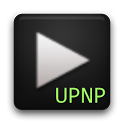 |
link on Google
play |
| Scanning with
your canon multifunction printer/scanner : this works
for MG53xx and perhaps others..... |
scangearmp |
| Printing with you canon multifunction MG
series printer: I didnt try these, but it's Canon
originals..... |
download
MG drivers |
| Printing on Linux.... can
be a hassle. If CUPS does not have a driver for
your printer, you might consider spend some money on
stuff that works: try this Turboprint for linux. Comes in tar, rpm (suse/fedora etc) , and debian (ubuntu, debian etc) packages It detected my canon TS 55xx (at that time a new model, no CUPS driver....) on the wifi network and had me up and running in less than 5 minutes. Trial time is a month,
full function.
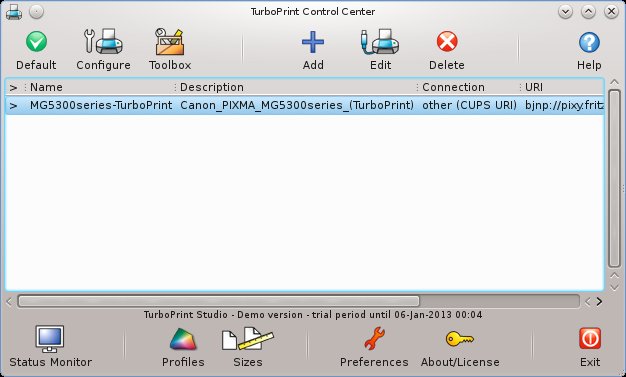 |
ZEDOnet |
| PLUG is a linux
application which does (basically) what Fender's FUSE
does on windows / Mac. It looks a lot less fancy, though, but does not try to eat all your cpu....... It manages the profiles of your Fender guitar amplifier, model Mustang I/II/III/IV/V  This one is compiled on openSuSE 15 should also work on a reasonably recent Ubuntu/Fedora etc.... You do not need this software for recording directly from your Fender amplifier's USB connection: to do that, just plug in the USB cable, configure the new USB sound device and you are set to go. |
PLUG for linux repository PLUG binary |